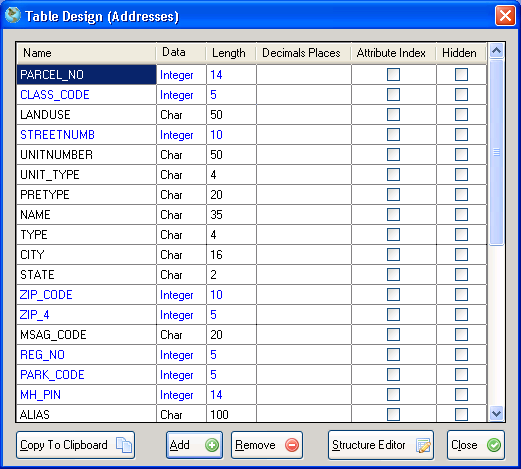Table Design
AccuGlobe has functionality to view the fields schema that store the attribute data associated with the active layer. To view this information follow the steps below:
Steps For Displaying The Table Design Dialog
- From the attribute table click on the Tools button and then Table Design. Alternatively, right-click over the layer in the legend and select Table Design from the popup menu.
- The Table Design dialog will appear showing the table schema for the layer. This consists of:
- Name. The name of the field.
- Data Type. The data type of the field.
- Length. The size of the field/
- Decimal Places. The number of decimal places for the field. This is only used for certain data types, such as doubles.
- Attribute Index. Flag indicating if an attribute index exists for this field. Attribute indexes speed up attribute queries, but they will slow down the saving of data during editing.
- Hidden. Flag indicating if the field is displayed in the attribute table.
Attribute Indexes
Attribute indexes are designed to speed up attribute queries. See the
Select by attributes section for more details. If data is being edited frequently it is recommended to keep the number of attribute indexes to a minimum, as they need to be rebuilt each times data edits are saved.
Steps For Creating An Attribute Index
- Click on the checkbox under Attribute Index for the appropriate field.
- To remove an attribute index, uncheck the checkbox
Steps For Copying The Table Schema To The Clipboard
- Click on Copy To Clipboard button. The schema will be copied as comma delimited text.
Adding Or Removing Columns
If the layer is in edit mode, the Add and Remove buttons will be enabled. Click the Add button to add a new field. To remove a field, click on it in the list and click the Remove button.
Structure Editor
The structor editor allows you to make complex changes to the attribute table schema. See the Structure Editor section for more details.
A screenshot of an example table design dialog is shown below: