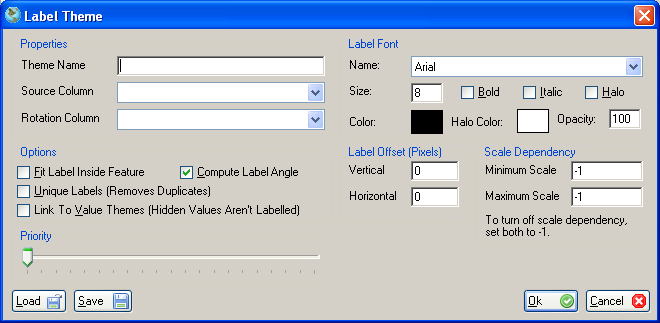About Label Themes
Label themes are an easy method to add dynamic text labels to geometry feature on the map. AccuGlobe will extract an user-defined field from the map data to be used as the label text.
Steps For Adding A Label Theme
- Right-click on the layer in the legend. A new menu will popup.
- Click on Layer Properties. The Layer Properties dialog will be displayed.
- Click the Themes tab.
- Click the Label button under the New Themes section.
- The Label Theme dialog will be displayed.
- Type in a theme name. For example, 'Street Names'.
- Select the Source Column that will supply the text to generate the label.
- If labeling a point layer, and optional field may be used to provide a rotation angle for the label. Set this using the Rotation Column drop-down list.
- Check Fit Labels Inside Feature to make sure labels draw inside the geometry of the shape. This setting only effects polygon layers.
- Check Compute Label Angle to have labels align with the geometry. If this is not checked all labels will be placed horizontally.
- Check Unique Labels to eliminate any duplicate labels.
- Check Link To Value Themes to hide labels for features that have not be drawn. If a value theme or interval theme prevents a feature from being drawn, and this option is checked, the label associated with this feature will not be drawn also.
- Set the label priority. If labels or shields from different layers overlap the label or shield with the highest priority will be drawn.
- Change the font properties as desired.
- Set the label offset to indicate how many pixels a label should be offset from the feature.
- If map units have been set for the project this theme can be made to be scale dependent.
- Click the OK button to add the theme.
- To make further changes to this label theme, select it from the list and click the Edit button.
- To remove the label theme select it from the list and click Remove.
- Click the close button to exit the Layer Properties dialog. The map will redraw and apply your changes.
|
Loading/Saving
It is possible to save the current settings for this theme and then load these settings into another label theme for another layer. This functionality is assessible from Label Theme properties dialog.
A screenshot of an example default Label Theme dialog is shown below: