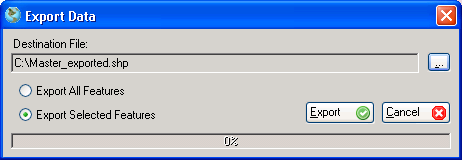Export Data
AccuGlobe supplies functionality to extract data from selected or all features into a comma delimited text format or a shapefile. This file can then be used for other programs supporting this format as well as AccuGlobe itself.
Steps For Exporting Data To A Text File
- Select features from the attribute table if performing a selected features export.
- From the attribute table click on Tools and then Export. Exporting data from the attribute data exports the data to a text file. The geometry data for features is not exported. See the secton below for exporting the data to a shapefile.
- The Export Data dialog will be displayed.
- Choose an output file by clicking on the browse button.
- Select either Export All Features or Export Selected Features.
- Check 'First line stores field names' to export the names of each column from the selected layer to the first line of the export file.
- Click the Export button.
A screenshot of an example Export Data dialog is shown below:
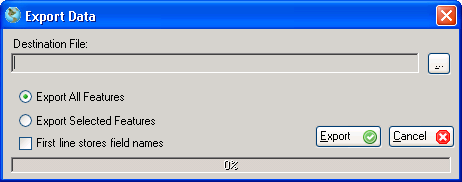
Steps For Exporting Data To A Shapefile
- Right-click on the legend of the layer to export from.
- Select Export from the popup menu.
- The Export Data dialog will be displayed.
- Choose an output file by clicking on the browse button.
- Select either Export All Features or Export Selected Features.
- Click the Export button.
A screenshot of an example Export Data dialog is shown below: