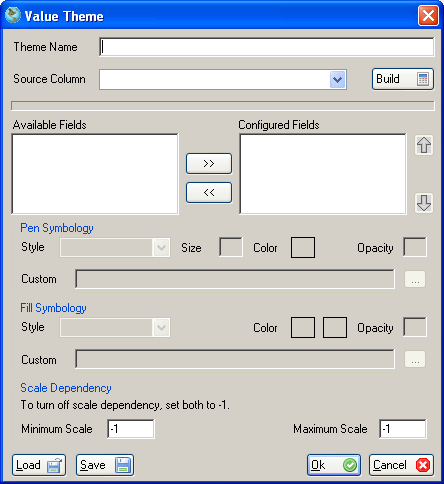About Value Themes
Value themes provide a way to render different features on a map with different symbols based on a discrete attribute value. For example, it is possible to render all Interstates with a thick green line, and all US Highways with a thinner yellow line.
Steps For Adding A Value Theme
- Right-click on the layer in the legend. A new menu will popup.
- Click on Layer Properties. The Layer Properties dialog will be displayed.
- Click the Themes tab.
- Click the Value button under the New Themes section.
- The Value Theme dialog will display. Type in a theme name. For example, 'Road Type Classifications'.
- Select the Source Column that will supply the values that each symbol will be based on.
- Click the Build button.
- The Available Fields list will populate with each discrete value found in the attribute field specified in the Source Column.
- Click each entry in the list and use the arrow buttons to move Available Fields over to the Configured Fields list. Fields that remain in Available Fields list will not be drawn.
- Specify the symbol properties for entry in the Configured Fields list. Click on each entry and set each one using the color, size and style settings.
- To specify a custom pen style, use the browse button to select a custom icon file that will be used to render the map feature.
- To specify a custom fill style, use the browse button to select a custom bitmap file that will be used to fill the map feature.
- If map units have been set for the project it is possible to make this value theme scale dependent.
- Click the OK button to add the theme.
- To make further changes to your value theme, select it from the list and click the Edit button.
- To remove the value theme select it from the list and click Remove.
- Click the Close button to exit the Layer Properties dialog. The map will redraw and apply your changes.
|
Remove Unused Entries
Due to the changing nature of data it is possible to preserve previously defined settings for values that no longer exist in the data set. By default previously defined values will retain their symbol settings if the user decides to generate a new list (Build Symbol Grid).
Loading/Saving
It is possible to save the current settings for this theme and then load these settings into another label theme for another layer. This functionality is assessible from Value Theme properties dialog.
A screenshot of an example default value theme is shown below: